Upgrading to a new version of the distribution
Review a video about this document.
Before upgrading, please review these required version steps for your upgrade path.
Overview
- Prepare a dedicated environment for upgrade testing
- Obtain a local copy of your production site
- Run command
- Update the site
- Visit the YMCA Website Services upgrade tool dashboard
- Check for regressions/Smoke tests
- Backup current state of the updated site
- Proceed with an update to next version until succeeded (Start from item 1)
Upgrade steps
Prepare dedicated environment for upgrade testing
Ensure you have a working computer or virtual machine with:
- Ubuntu 20.04 (16.04, 18.04, or any decent Ubuntu LTS version) 64 bit
- MySQL 5.7+ (8+ is preferred because of the performance improvements)
- Apache 2.4 (or Nginx + php-fpm in case if you are fine with htaccess issues down the road)
- PHP 8.1 (pre 8.1 could be an issue with some contrib modules)
- Drush 12 || 10 || 11
The YMCA Website Services team maintains Vagrant preconfigured Virtualbox based virtual machine with OpenY. Feel free to use it to get a working virtual environment.
Your own YMCA Website Services instance should have a virtual machine injected into your site codebase. Just find Vagrantfile and proceed with vagrant up
accordingly to the documentation.
Obtain local copy of your production site
You have to create a local copy of your site locally to be able to proceed with the upgrade.
For that:
- Make a backup of your production database and copy it to your local machine
- Make a copy of your production site codebase and copy it to your local machine
- Ensure you have not manually removed Drupal modules in your database without the uninstallation step being executed! In this case you’ll need to return the module back to the codebase and uninstall it via Drupal Extend UI or Drush before running the next steps to upgrade YMCA Website Services.
- Upgrade your site to latest Open Y - 9.2.11.3 See respective docs from Open Y documentation
Run command
In the same folder where your docroot is, run:
mv composer.json composer.json.bak || true
wget https://raw.githubusercontent.com/YCloudYUSA/yusaopeny-project/9.2.x/composer.json
composer update -W
The script above replaces your composer.json file, so it’s only applicable to websites that have the file unmodified.
If your composer.json file is modified, merge the changes manually. Essentially, the repositories section of the file is updated.
Update the site
Go to the docroot folder of your codebase and run:
drush updatedb
If updatedb fails…
you can use Drupal’s hook_update_dependencies API to change the order of running updates to eliminate issues.
See this example.
Ensure commands above have finished with no error messages. The best way to check it is to run them one more time. If the next run shows:
$ drush updatedb
No database updates required [success]
You have almost 100% proven updates were executed correctly.
If loading the site fails…
you may receive an error like this:
Error: Class … not found in …
This happens due to Drupal not finding the renamed modules. To resolve this, manually clear the Drupal caches:
drush ev "drupal_flush_all_caches();"
drush cr
which should clear up the errors.
Visit OpenY upgrade tool dashboard
Review and revert or apply an updated version of the configs after the upgrade.
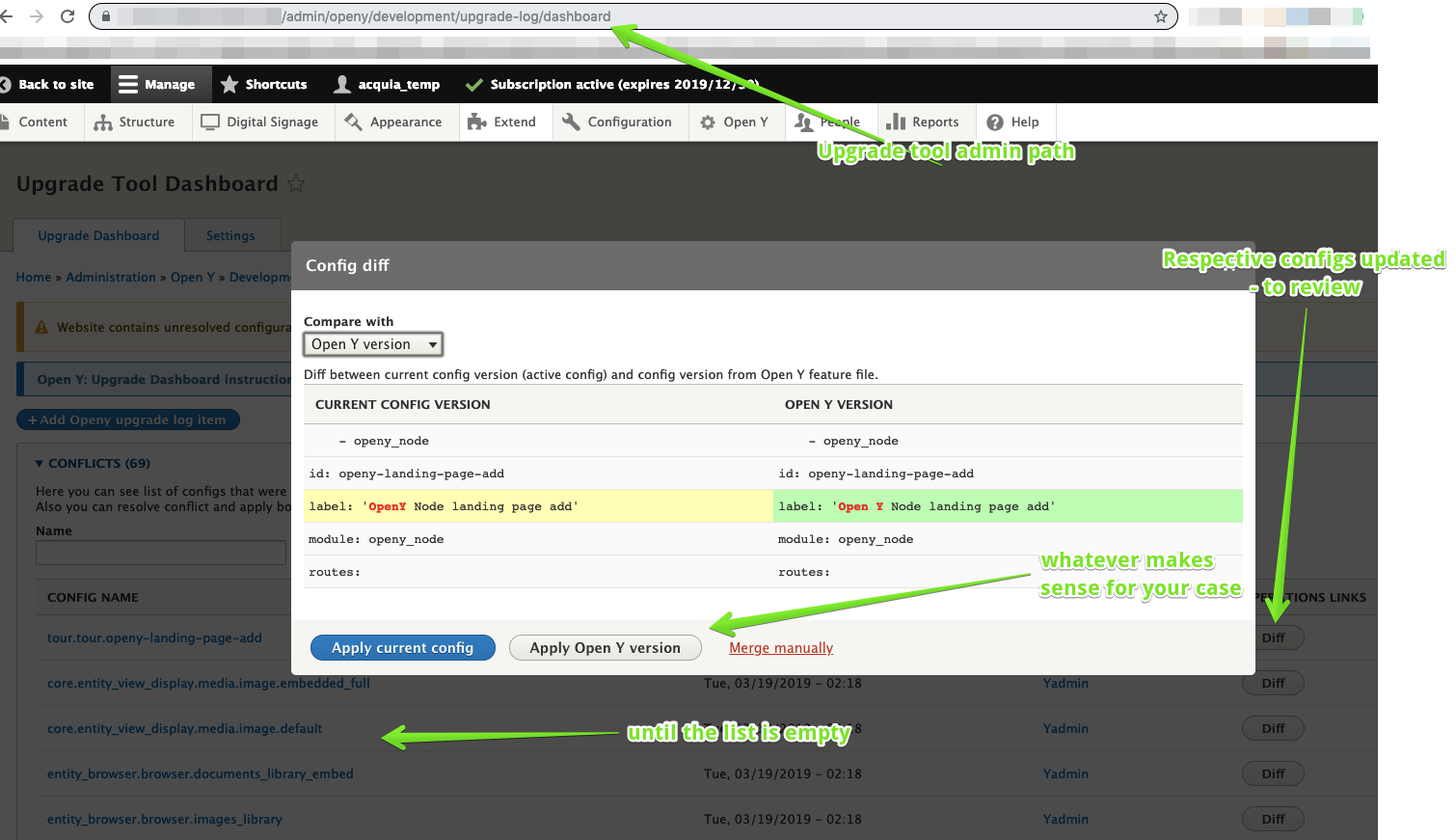
Check for regressions
In order to check for regressions during the upgrade, it is best to work with smoke tests. YMCA Website Services maintains the smoke tests database document you should use for the process.
Backup current state of the updated site
Use
drush sql-dump or another backup tool to take a backup of the site in its current state.