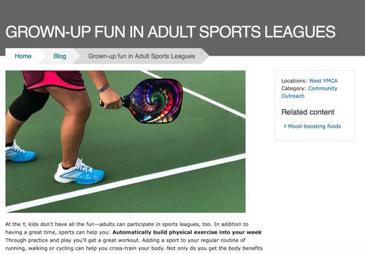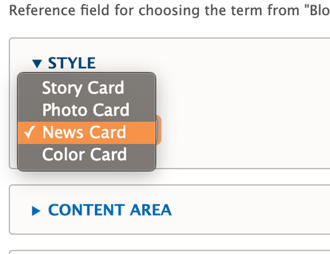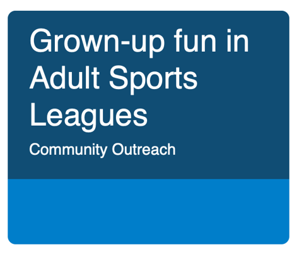Legacy Content Type
This is a legacy Paragraphs-based content type. For new blog posts and news, use Article (Layout Builder) instead.
Why migrate? Article (Layout Builder) offers:
- ✅ Unified content type for blogs, news, and press releases
- ✅ Flexible Layout Builder layouts (vs rigid 2-column only)
- ✅ Better SEO with modern meta fields and structured data
- ✅ Improved categorization with Tags taxonomy
- ✅ Active development and support
→ See Migration Guide | → Article (Layout Builder) Documentation
Note: This Content Type is similar to the News Post content type. Both have been replaced by Article (Layout Builder).
About Blog Post (Paragraphs)
Blog posts in YMCA Website Services allow you the flexibility to both create simple posts using only the text editor and more robust layouts with paragraphs.
When Should I Use a Blog Post?
When you decide to use a blog post depends greatly on your Association’s content strategy. However, blog posts are designed so you can post timely pages and list them throughout your site. Examples of blogs may include:
- Member Stories
- Workouts and Recipes
- Updates about a Center/Branch
- Promotions and Contests
- Press Releases
How Do I Use a Blog Post?
There are three fields that appear above the accordion tabs below:
Title: The name of the blog. Displays in the header area on your blog post and in the cards that display in a list of blogs.
Locations: An option select for you to tag a post with one or more locations (Camp or Branch). Use Ctrl+Click (Windows) or Cmd⌘+Click (Mac) to select multiple locations.
Each time you create a new Branch Page or Camp Page it populates into the locations field automatically
- Category: An entity reference to the Blog Category vocabulary. Type in the name of the category and select from the options that appear, or create a new category/term by typing in a new one.
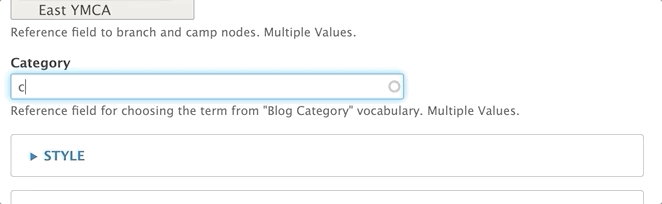
Style
This dropdown changes the style of the post’s card when it appears in a listing format. This dropdown does not affect any layouts on the page.
Story Card
| Carnation | Lily |
|---|---|
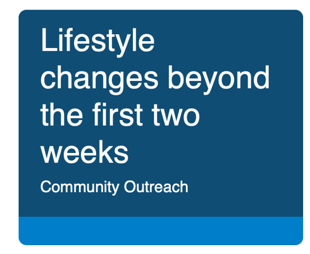 | 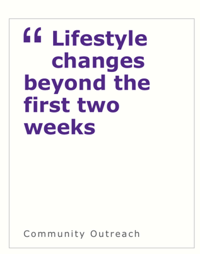 |
Photo Card
| Carnation | Lily |
|---|---|
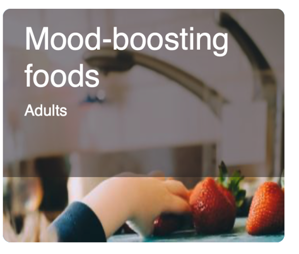 | 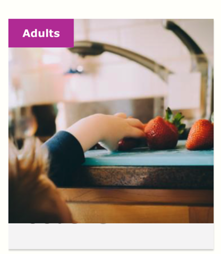 |
News Card
Color Card
When choosing color card, you are presented with two styling options in dropdowns. Both are entity references to the Color vocabulary:
- Background color: Changes the color of the card.
- Text color: Changes the color of the text. It’s recommended you only use white or black.
| Carnation | Lily |
|---|---|
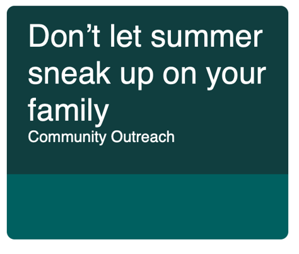 | 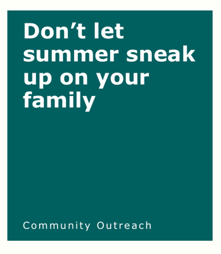 |
Content Area
The content area is the main body of your page. You can use the default fields entered below for a simple block post or build a more robust layout using paragraphs.
Image: Displays above your description and inside a Photo Card. Not required. Uses the media browser and image field.
Description: Using the text editor, you can enter anything from a brief summary to the entire body of your text.
Sidebar Area
The sidebar area also allows you embed paragraphs below a section that links to the centers tagged in the post, the categories and a Related Content field that allows you to promote other Blog Posts by tagging them with the autocomplete widget.
Layouts
While you have the option to build layouts in blog posts using paragraphs, all blog posts are strictly two-column layouts. The Content Area displays on the left while the Sidebar Area displays on the right.