Facility
The Facility content type is used for locations where programming might take place that are not a full YMCA Branch. This might be a childcare facility, a shared-use space, or an office.
Designs:
Facilities share their design with the Branch content type.
- Branch Page - Mobile | Desktop
- Legacy Facility Page (Carnation theme)
Creating a Facility
General info
- Title (required): This is the name of your branch, which will display as your page title and the title in the location card.
- Neighborhood: If it is used, select an item from the Neighborhood Taxonomy.
- Type: Choose from a predefined list of types.
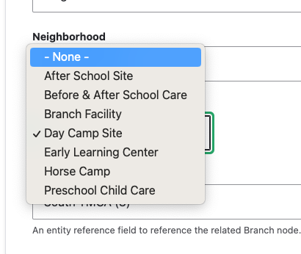
- Facility Branch - Using autocomplete, select the Branch that this facility is associated with.
Contact Info
- Address: The physical address of your location. Be sure to include all address fields.
- If you do not set an address (or clear the address by resetting Country to “- None -”) then the facility will display the address of its associated Branch. (Added in version
10.3.1, December 2023.)
- If you do not set an address (or clear the address by resetting Country to “- None -”) then the facility will display the address of its associated Branch. (Added in version
- Facility coordinates (required): This field pins your facility on the locations map.
- See Branch for details on how to find your facility coordinates.
- Phone (required): The main phone line for your facility. Will be displayed as it is entered and linked to allow mobile users to tap to call.
- Fax: Optional.
- Email: We recommend you use a main contact email, such as
info@example.com, rather than the email for an individual staff member. - Directions: By default, a link with directions is auto-generated using the Address field. Use this field to substitute your own directions link.
- Facility Hours: Set the hours for the Facility. (Added in version
10.3.1, December 2023.)- This field follows the same rules as Address - if it is empty, the associated Branch hours will be displayed.
- See Branch Hours for details on how to set the Facility Hours.
Sidebar area
For aside pieces of content, such as side navigations, promotional cards and content related to the main part of your page.
Content
These sections are not displayed when “Use Layout Builder” is selected.
Use Paragraphs to add content to your Facility page.
- Sidebar Area
- Content Area
Customizing with Layout Builder
Beginning in Website Services 10.3.0 content editors have the option of customizing the Facility page with Layout Builder. You can migrate from using Paragraphs to using Layout Builder on a facility-by-facility basis in order to ease the transition.
The Use Layout Builder checkbox on the Facility edit page non-destructively switches between Paragraphs and Layout Builder. If the checkbox does not appear, ensure the Y Facility (y_facility) module is installed at Admin > Extend (/admin/modules).
The migration process is identical to Migrating Branches to Layout Builder.