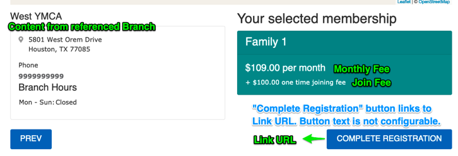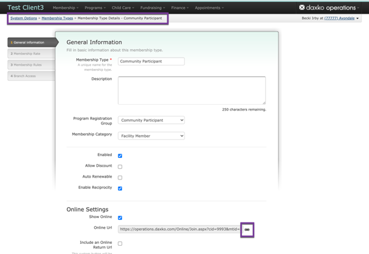Membership Content Type
Membership items are the building blocks of the Membership Calculator and are only displayed within the Membership Calculator Paragraph.
Membership Fields
General Information
- Title: The title of the membership type to be displayed on the first step of the Membership Calculator.
- Description: A short description to be displayed on the first step of the Membership Calculator.
- Image: A reusable image field to be displayed on the first step of the Membership Calculator.
Membership Info
The Membership Info Paragraph lists detailed membership information per location. Add one “Membership Info” section for each location that your membership applies to. If a location does not offer a membership type, you can leave it out.
- Location: A reference to an already-existing Branch. If the branch does not exist, you’ll need to create it first.
- Link:
- URL: The link a member should be taken to to sign up for this membership at this location. See below for tips on finding this URL.
- Link Text: This field is not used.
- Join Fee: Dollar value for how much someone has to pay to join.
- Monthly Rate: Dollar value for the monthly fee of the membership.
Finding your registration link
Every membership management system will have different ways of linking in for members to complete their registration. Here are a few we know about. If you have tips for a MMS not listed here, feel free to leave them in the comments.
Daxko Operations
Navigate to: Membership > Membership Types > Edit > Online Settings. This provides the deep link to the specific membership types.