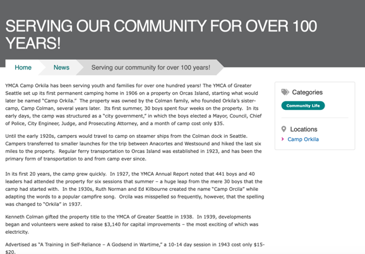News Post (Paragraphs)
Legacy Content Type
This is a legacy Paragraphs-based content type. For new news posts and blogs, use Article (Layout Builder) instead.
Why migrate? Article (Layout Builder) offers:
- ✅ Unified content type for blogs, news, and press releases
- ✅ Flexible Layout Builder layouts (vs rigid 2-column only)
- ✅ Better SEO with modern meta fields and structured data
- ✅ Improved categorization with Tags taxonomy
- ✅ Active development and support
→ See Migration Guide | → Article (Layout Builder) Documentation
Note: This Content Type is similar to the Blog Post content type. Both have been replaced by Article (Layout Builder).
About News Post (Paragraphs)
News posts in YMCA Website Services allow you the flexibility to both create simple posts using only the text editor and more robust layouts with paragraphs.
When Should I Use a News Post?
When you decide to use a news post depends greatly on your Association’s content strategy. However, news posts are designed so you can post timely pages and list them throughout your site. Examples of news posts may include:
- Member Stories
- Workouts and Recipes
- Updates about a Center/Branch
- Promotions and Contests
- Press Releases
How Do I Use a News Post?
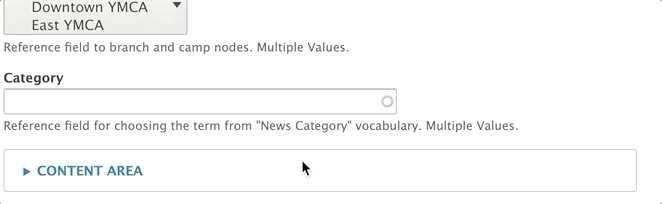
There are three fields that appear above the accordion tabs below:
Title: The name of the news post. Displays in the header area on your news post and in a list view of news posts.
Locations: An option select for you to tag a post with one or more locations (Camp or Branch). Use Ctrl+Click (Windows) or Cmd⌘+Click (Mac) to select multiple locations.
Each time you create a new Branch Page or Camp Page, that location’s name populates into the locations field automatically
Category: An entity reference to the News Category vocabulary. Type in the name of the category and select from the options that appear, or create a new category/term by typing in a new one.
Content Area
The content area is the main body of your page. You can use the default fields entered below for a simple block post or build a more robust layout using paragraphs.
Image: Displays above your description and inside a News Post listing. Not required. Uses the media browser and image field.
Description: Using the text editor, you can enter anything from a brief summary to the entire body of your text.
Sidebar Area
The sidebar area also allows you embed paragraphs below a section that links to the centers tagged in the post, the categories and a Related Content field that allows you to promote other News Posts by tagging them with the autocomplete widget.
Layouts
While you have the option to build layouts in news posts using paragraphs, all news posts are strictly two-column layouts. The Content Area displays on the left while the Sidebar Area displays on the right.
Other Settings
In the right column, make sure the “promoted to front page” item is checked, so it will appear in any listings.