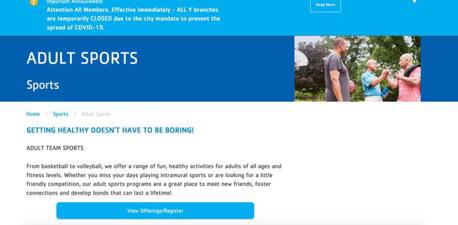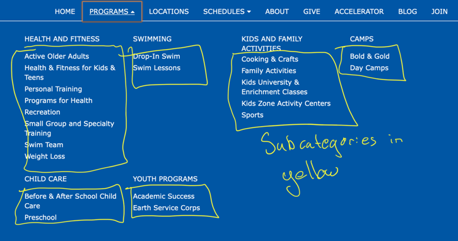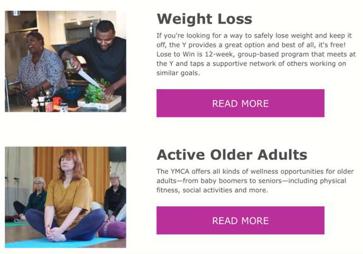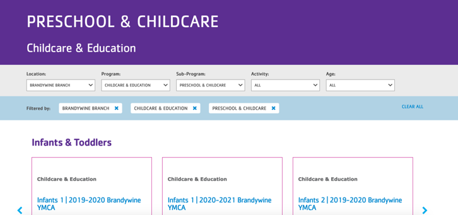Program Subcategory
A subset of a Program, Program Subcategory pages list different types of program offerings, grouped into Activities.
Whereas a Program page would describe a Y’s Health & Fitness offerings in general, a Program Subcategory would break that down into subcategories such as …
- Personal Training
- Group Exercise Classes
- Pilates
When Should I Use Subcategory?
Most Ys have opted to use Program pages as the top-level categories in their Programs mega menu. Subcategories are then the items underneath each category.
Subcategories, likewise, appear as horizontal cards on Program pages.
Learn about the Categories Listing Paragraph ⇒
How Do I Use the Program Subcategory Content Type?
Start by adding a Title for your Program Subcategory and tag it with a Program.
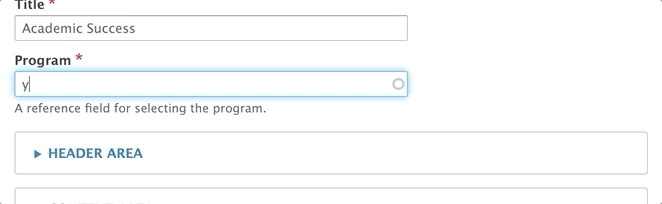
The Program tag will pull your Program Subcategory in as a horizontal card on a Program page. You can only tag a Subcategory with one Program.
Header Area
Image: Using an image field, select an image from the media browser. Displays in the header and as a thumbnail in Categories Listing.
Color: A dropdown to select a background color for your header.
-> Note: The background color does not display on desktop in Carnation unless you do not have an image selected.
You have the option to add paragraphs in the Header Area. However, these paragraphs display below the below the image and title you enter above.
For example, if you add a banner in the Header Area, it will display below the title and image entered in those Header Area fields.
Subcategory was originally designed to work with the Classes Listing Filters paragraph in the Header Area and the Classes Listing paragraph in the Content Area.
View Subcategory Demo on YMCA Website Services Sandbox ⇒
With the integration of Activity Finder into YMCA Website Services, Classes Listing and Classes Listing Filters are becoming less popular among YMCA Website Services sites.
Content Area
The Content Area includes a Description that displays full-width just below the Header Area.
When your Subcategory is showed in a Categories Listing on a Program page, the Description is the text inside the card.
You can embed content inside the Content Area, all of which will display below the Description.
YMCA of Greater Brandywine Example
Sidebar Area
The Sidebar Area will change the layout of the page into two columns once you enter content.
Bottom Area
Use the Bottom Area for anchoring elements, such as small banners and webforms.
Customizing with Layout Builder
Beginning in Website Services 10.3.1.1 content editors have the option of customizing the Program Subcategory page with Layout Builder. You can migrate from using Paragraphs to using Layout Builder on a program-by-program basis to ease the transition.
The Use Layout Builder checkbox on the Program Subcategory edit page non-destructively switches between Paragraphs and Layout Builder. If the checkbox does not appear, ensure the Y Program Subcategory (y_program_subcategory) module is installed at Admin > Extend (/admin/modules).
Layout Builder Blocks
Program Subcategory pages do not utilize any specialized blocks. See Layout Builder for the list of all components.
Migrating to Layout Builder
Migrating Program pages to Layout Builder uses the same process as building a new Landing Page. See How to migrate to Layout Builder for information about preparing for the migration.