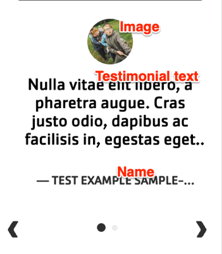Designs:
- Design System
- Pre-release: Mobile | Desktop
To use the block:
- Click the Layout tab at the top of your page
- Scroll to the location on the page where you want to add a block
- Click Add block
- In the sidebar, click Create custom block
- Choose the block to add.
Fill in the content fields:
- Title (required): Never displayed, even if “Display Title” is checked. For administrative use only.
- Section title: Displayed as a heading above the cards.
- Section subtitle: Displayed below the heading.
- Item: Click Add new custom block to add a new Testimonial item, or Add existing custom block to reuse an existing item. Testimonial items can be reused across pages. Add up to 4 items. Each item has:
- Block Description: A label for the Testimonial for administrative use only.
- Name: The attribution of the testimonial. May get trimmed on mobile after about 20 characters.
- Testimonial text: The body of the testimonial. May get trimmed on mobile after about 70 characters.
- Image: An image related to the testimonial. Will use a placeholder image if not used.
- After filling in the fields for an item, click Create custom block to save the item.
Then save the block:
- Click Add block in the editing pane.
- Save and publish your changes.