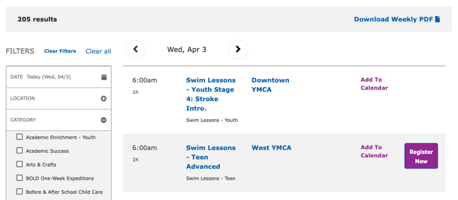Repeat Schedules
Display programs in a schedule view with an optional PDF export.
Sometimes called “Group Exercise” or “Group Schedules”, the Repeat Schedules block provides a similar view to Activity Finder, but focused more on recurring, often drop-in classes.
See Group Schedules for more details.
Examples
How to use
To use the Repeat Schedules paragraph:
- Expand the Content Area on a Landing Page.
- Choose Add Repeat Schedules.
- See Group Schedules Block Configuration for configuration details.
- Save the page.